FLIR E6 Pro Infrared Camera
The FLIR E6 Pro is a rugged, point-and-shoot thermal camera designed for fast, efficient inspections. Its 240 × 180 resolution (43,200 pixels) delivers sharp thermal imagery enhanced by FLIR’s patented MSX® technology. A 3.5-inch touchscreen (640 × 480) streamlines your workflow—letting you edit images, add notes, and upload files directly to the FLIR Ignite cloud for easy access across devices. Share visuals with clients and generate quick reports in Ignite or build advanced documentation in FLIR Thermal Studio.
INSPECT EFFICIENTLY
The FLIR E6 Pro has a thermal image of 240 x 180 (43,200) pixels resolution, which delivers great imagery with thermal MSX.
IDENTIFY PROBLEMS FAST
FLIR-patented MSX® (Multi-Spectral Dynamic Imaging) enhancement provides highly detailed thermal images to help you quickly recognize where a problem is located.
HASSLE-FREE SHARING AND REPORTING
Share images instantly and create quick reports in FLIR Ignite, or edit images and create advanced client reports in FLIR Thermal Studio.
Get the FREE Ex Pro-Series bundle for a limited time
FLIR Academy 4-hour module training course.

FLIR Ignite Pro used for cloud storage and team sharing.
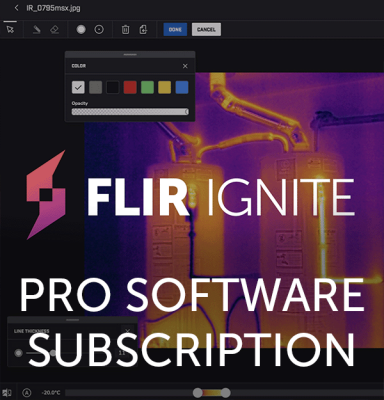
FLIR Protect 4-year extended warranty protection.

MSX® Image Enhancement
All Ex-Series thermal cameras feature FLIR’s unique Multi Spectral Dynamic Imaging (MSX), which adds key details from the onboard visible light camera to the entire infrared image in real time. The result: an all-in-one, undiluted thermal picture with visible light features that lets you instantly recognize where the problematic heat pattern is. MSX is real time so you can see its results immediately in the camera’s LCD.


Save Time With 1-Touch Level/Span
1-Touch Level/Span allows you to choose a small area of focus in a thermal image – with one touch of the screen – and the camera will auto-adjust the level and span based on the thermal contrast at that spot in the image.
Save time on your manual adjustments to spend more timing taking thermal images for your inspection.
NFPA 70B Compliant – Delta T Measurement Tools
With NFPA 70B compliant Delta T measurement tools now built into Ex-Series cameras (Box1 Max – Spot1 Max, and Box1 Max – Atmosphere Temperature), you can save a lot of time by calculating ∆T on the camera without any additional steps.
Delta T is a key indicator of potential issues within electrical equipment, as it can reveal abnormal heating caused by various factors such as high resistance, overloading, harmonics, corrosion, or deterioration.


Efficient Inspections at Your Fingertips
Add notes from the touchscreen
Featuring a 3.5-inch touchscreen, the FLIR Ex Pro-Series allows you to add detailed annotations to images and save them to the cloud, making it simple to create reports.
Don’t fiddle around when doing reports, stay on top of your image organisation directly inside the device.
Hassle-Free Data Transfer and Sharing with FLIR Ignite
FLIR Ignite cloud service allows you to back up images directly to the cloud, organise and edit files, and create simple reports.
- Desktop Sync eliminates issues created by damaged or missing SD cards and USB cables
- Secure Data Sharing to trusted team for easy collaboration and reporting, ditch the missing SD cards and USB cables.
- Edit Anywhere allows you or coworkers to edit on mobile devices, on a browser or desktop.
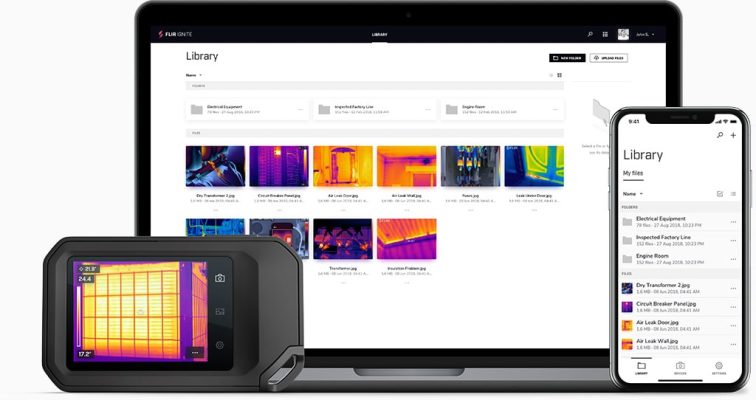
Professional Reports that Help Your Customer and Your Business
The right image analysis and reporting software can greatly improve your business by making it easier for your customers to understand the problem and feel confident that you fixed it.
FLIR Thermal Studio Pro gives advanced editing and reporting capabilities, becoming an outstanding product that’s a must-have alongside your camera. The desktop software offering batch processing, feature-rich measurement tools, and customized reports to give your customers exactly what they need in a professional manner.

Over-the-Air Updates Keeps Your Camera Current
With Over-the-air (OTA) updates, your FLIR camera will always have the latest firmware, bug fixes, and features. When you connect your camera to the internet, it will automatically search for firmware updates.
HOW IT WORKS:
- Ensure that your camera has an internet connection via Wi-Fi.
- Check your camera’s “settings” for available updates.
- In your camera’s “update” menu, select “Download” and wait for completion.
- Once downloaded select “install”. You will need to restart your camera.
- All set!















